Installation of OSCAR 19 on Ubuntu 22.04
Go here - The only option with NO monthly or per-user user fees.
Preface
This basic install is adequate for a local install of OSCAR 19 with scripted encrypted backups and Secure Socket Layer technology.
Document Version History
- v0.1 – Initial instructions for LTS Ubuntu 22.04 daily build – March 29, 2022
- v0.2 – Instructions for LTS Ubuntu 22.04 beta with some reformatting – April 1, 2022
- v0.3 – Instructions for LTS Ubuntu 22.04 release candidate – April 14, 2022
- v1.0 – Instructions for LTS Ubuntu 22.04 updated to reflect latest DEB and added Troubleshooting – April 29, 2022
- v1.1 – Instructions for LTS Ubuntu 22.04 updated with even more Troubleshooting – Oct 10, 2022
- v1.2 – WKHTMLTOPDF hardening, added locale screenshot, and promoted instructions to the default for new production – Jan 10, 2023
- v1.3 – Switched from default-jre (openjdk-11) to openjdk-8 to limit struts exposure – Feb 10, 2023
- v1.4 – Workaround for Tomcat 9 bug in Ubuntu to support openjdk-8 – Feb 22, 2023
- v1.5 – Updated for August 2023 release of Ubuntu 22.04.03 – September 22, 2023
Documentation Copyright © 2012-2022 by Peter Hutten-Czapski MD, additions from Adrian Starzynski under the Creative Commons Attribution-Share Alike 3.0 Unported License
Prerequisites
Check that:
- You have at least two hours to spare. Downloading the Ubuntu ISO will take half an hour at 2 MB/s. Allow a minimum of 30 minutes to install Ubuntu, 15 minutes to install the infrastructure packages, 5 to download the OSCAR DEB and a final 18 minutes to install OSCAR itself. YMMV
- We recommend virtualization for enterprise level equipment. A virtualization environment (hypervisor) allows you to install one or more servers as virtual machines (VM) to improve security and ease maintenance. When provisioning the VM consider that the base install of Ubuntu and OSCAR will need about 15 GB and should have 3GB RAM allocated at a minimum for testing.
- You are using suitable hardware. While the OSCAR server may run on recent CPUs with 2GB RAM I consider 3GB a minimum. I suggest aiming to consumer grade machines with 8GB RAM for 1-3 MD’s increasing to server grade machines with 32GB for 7+ MD’s. Server grade machines offer component redundancy and improved reliability that is an advantage in any setting, but all systems need contingency plans for hardware failure. The author runs Intel Xeon server with 72GB RAM and hardware RAID as well as a i7 backup server with 16GB RAM for a database that is 8GB (compressed) in size and has 24 users
- You have installed the 22.04 64 bit LTS version of Ubuntu Jammy Jellyfish either natively or as a VM. The desktop version is slightly easier to debug for testing and the server version is “lighter” and more suitable for production. Both have been tested with OSCAR and are publicly supported by Ubuntu to April 2027 and with inexpensive subscription to 2032.
- For Production Use, if you are able to manually provide the password after a power outage or reboot, we strongly recommend configuring Ubuntu for *full disk encryption* which will mitigate the privacy breech that occurs with physical theft of the server.
- You have a basic level of Linux knowledge and you can open a Linux terminal
- You can cut and paste EXACTLY the following instructions (These instructions are sensitive to spelling packages and order. )
- There are significant disadvantages of trying ANY other version of the software versions specified herein unless you have extensive OSCAR configuration experience. Better to get it running on spec and only then try something a bit different.
NOTE: Firefox will copy with Control+C while a Linux terminal requires Shift+Control+V for paste
TL; DR
Well then lets give the skinny
sudo apt install openjdk-8-jdk libecj-java tomcat9 unzip curl pgpgpg ufw wkhtmltopdfsudo ln -s /usr/share/java/ecj.jar /var/lib/tomcat9/libsudo apt install mariadb-server mariadb-client libmariadb-javaNow skip to the configuration of MariaDB section for the tricky bits
Installing The Infrastructure Packages
WE REITERATE It’s a newbie error to deviate from these instructions in favour of something newer or “easier.” For production use we recommend these exact instructions as the community can support you if you are having problems. If you are both familiar with OSCAR and are testing or are willing to take chances when you colour outside the lines feel free to deviate from the instructions as you wish (review the version notes), and if its substantive deviation (and it works), please submit back your version.
Java 8, 11, 17
In Ubuntu 22.04 you have the option of Java’s including 8, 11, 17 and 18. All but 18 are LTS releases and have been tested against OSCAR 19. We recommend openjdk-8 as it provides more stable manual updates of drugref, as well as protection against a struts vulnerability.
sudo apt install openjdk-8-jdkTomcat 9
Java uses Apache Tomcat to present OSCAR’s webpages to your internet browser from the Universe repository.
sudo apt install tomcat9This will trigger the installation of the following additional packages: tomcat9-common libtcnative-1 libtomcat9-java
Tomcat 9 in Ubuntu 22.04 is compiled with Java 11. To use it with Java 8 you need to patch Tomcat with the following
sudo apt install libecj-javasudo ln -s /usr/share/java/ecj.jar /var/lib/tomcat9/libsudo systemctl restart tomcat9Test by pointing your browser at http://localhost:8080
For a headless server you can test by installing a non graphical browser such as lynx. Otherwise test from another machine by replacing localhost with the IP of the server.

If you don’t get a welcome screen then it is likely that Tomcat is not picking up your java, see troubleshooting in the Java section above.
Unzip Curl
Unzip is used to decompress zip files. Curl is an internet file transfer utility. Pgpgpg is optionally used by OSCAR to encrypt charts for export. Uncomplicated Fire Wall (ufw) will secure the server. Unzip and UFW are probably already installed. Apt-get them to be sure
sudo apt install unzip curl pgpgpg ufwCertbot (optional)
Note if you don’t use Certbot the Deb installer will still configure a secure https connection for you with a self signed certificate. Use Certbot it you have a fully qualified domain name FQDN (I mean you own your website name eg www.example.com).
Certbot will register your server with Lets Encrypt so that external browser access to the OSCAR will be with a green padlock for a trusted connection.
To install certbot execute the following
sudo apt install certbotCertbot sets up a temporary standalone webserver that needs to communicate on port 80 to the lets encrypt server to authenticate that you are the owner of the website. If your server is behind a router/firewalls you will need to open port 80 on your router and forward that port as port 80 on your server. Those instructions vary by router. In the following replace FQDN with your the fully qualified domain name that you own (eg www.example.org)
sudo certbot certonly --standalone -d FQDNTest by checking if there are files as below
sudo ls /etc/letsencrypt/live/FQDN
cert.pem chain.pem fullchain.pem privkey.pem READMEThe OSCAR Deb installer will install the certificate for you when it runs.
wkhtmltopdf 0.12.6
OSCAR uses wkhtmltopdf to print some pdf content for eforms and faxing. Recent debs will harden wkhtmltopdf or you can do so manually as described in version notes
sudo apt install wkhtmltopdfIf after you finish installing OSCAR your eForms PDF fine then there is no need for further testing. Otherwise it is advised that you test with the parameters that you have in oscar,properties for the keyword WKHTMLTOPDF_ARGS
Currently the DEB will configure something that could be tested with the following
$ wkhtmltopdf -s Letter -T 10mm -L 8mm -R 8mm --print-media-type --zoom 1.2 http://worldoscar.org test.pdf
MariaDB 10.6
OSCAR uses this database to store data. You can use the latest version of MariaDB obtained with:
sudo apt install mariadb-server mariadb-client libmariadb-javaphpMyAdmin
OPTIONAL: If you want to install phpMyAdmin as a MariaDB front end, do it now before the next step.
Run these commands one by one in order:
sudo apt-get install apache2
sudo systemctl status mariadb
sudo apt install php libapache2-mod-php php-cli
sudo systemctl restart apache2.service
sudo apt install phpmyadmin
sudo phpenmod mbstringNow you can access http://YOURSERVER/phpmyadmin
You still need to secure access to phpMyAdmin (not described) to not leave it (and hence your OSCAR database) exposed!
MariaDB Configuration
This installation has no initial password and will need to be secured with the following Configuration section (follow the scripts suggested defaults EXCEPT for switching to unix socket authentication where you should answer n)
The plugin prevents non system root users from logging in to MariaDB, but allows for root users to log in to MariaDB directly without a password. By removing the plugin everyone (including OSCAR via the unprivileged tomcat user) can, and has to, sign into MariaDB by providing the MariaDB password.
Run the mysql_secure_installation scipt. Do NOT switch to unix_socket authentication. The root password (for MariaDB) will not be set (it will be blank). Change it. Feel free to use numbers and letters in your password. If you proceed with the complication of using symbols “#,!, &,*, (, ), / , \, = and $” in this password (e.g. pass&word), be sure to escape them when providing them to scripts below where the instructions supply ****** that require it (e.g. pass\&word).
sudo mysql_secure_installationSwitch to unix_socket authentication [Y/n] n
Change the root password? [Y/n]
New password:
Re-enter new password:
Remove anonymous users? [Y/n]
Disallow root login remotely? [Y/n]
Remove test database and access to it? [Y/n]
Reload privilege tables now? [Y/n]
Now there will only be the one root user set for MariaDB with the password you provided.
Installing OSCAR 19
Download the OSCAR deb package from Sourceforge. There are several to choose from. You want the latest DEBs in the RSS feed.
All are at http://sourceforge.net/projects/oscarmcmaster/files
- Install the latest as package support for Ubuntu 22.04 is just being finalized.
- Note OSCAR is now running a rolling release and thus stability is not necessarily improved by a higher build number.
- Once installed if you are experiencing bugs wait for a new release and try either upgrading to a higher number build (the last 4 digits of the deb’s name) that incorporates the fix, or downgrading to an earlier deb that does not have the problem.
The naming format is oscar_emr{OSCAR_VERSION}-{DEB_VERSION}~{BUILD}.deb
Here is an RSS preview of the latest DEBs:
The latest deb will be named slightly different than exampled below.
wget http://sourceforge.net/projects/oscarmcmaster/files/Oscar\ Debian\+Ubuntu\ deb\ Package/oscar_emr19-76~2798.debNow simply run the package and follow the instructions
sudo dpkg -i oscar_emr19-76~2798.debThe deb will provide feedback as to what it is doing however if you want more verbose details open another terminal window and invoke
sudo tail -f /usr/share/oscar-emr/Oscar19install.logNew installs get the following install screens. (for upgrades see Appendix 1 below)
Start by providing the location. Choose BC only if you need to bill the BC MSP.

Then provide the MySQL/MariaDB password you assigned earlier.
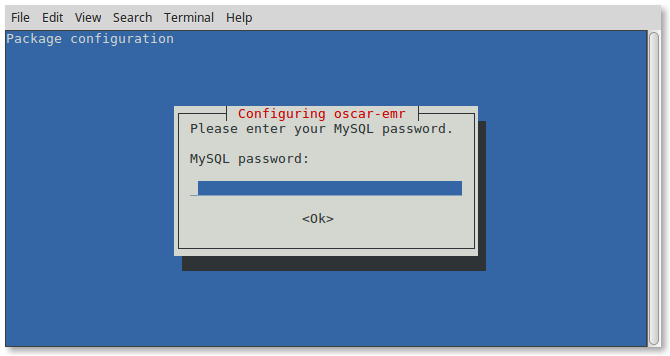
This window will give you the option to populate the database with a demo patient with which to develop familiarity with OSCAR.

You can remove the demo data later with the following (replace ****** with your MariaDB/Mysql password, escaping any symbols (if any) that you used in the password).
mysql -uroot -p******* oscar_15 < /usr/share/oscar-emr/undemo.sqlWhile customary production settings will be applied, they can be changed manually through editing /usr/share/tomcat9/oscar.properties in your favorite text editor. Note that OSCAR/Tomcat need to restart whenever the properties file is modified, to have the settings take effect.
BE PATIENT The terminal will provide feedback as OSCAR is assembled and configured. Your output may differ slightly from the below
Selecting previously unselected package oscar-emr.
(Reading database ... 163142 files and directories currently installed.)
Preparing to unpack oscar_emr19-76~2798.deb ...
Unpacking oscar-emr (19-76~2798) ...
Setting up oscar-emr (19-76~2798) ...
NOTE: Picked up JDK_JAVA_OPTIONS: --add-opens=java.base/java.lang=ALL-UNNAMED --add-opens=java.base/java.io=ALL-UNNAMED --add-opens=java.rmi/sun.rmi.transport=ALL-UNNAMED
Edited tomcat9.service to allow Tomcat 9 read write on /usr/share/oscar-emr and /tmp
Setting initial defaults for areacode in ON
[x] Checking the MySQL password success
[x] Creating an apparmor profile for wkhtmltopdf success
[x] Determining locale success
[x] Creating the new oscar_15 database success
[x] Expanding War files success
[x] Populating database with ON data success
[x] Populating database with OLIS data success
[x] Patching database to very latest schema success
[x] Populating database with Demo data success
[x] Configuring Tomcat success
[x] Creating Drugref2 Property Files success
[x] Updating drugref database success
[x] Applying TallMAN rules to drugref success
[x] Installing Ontario Specific eForms success
[x] Installing HRM xml files success
[x] Installing Ontario Rourke eForm under licence success
[x] Restarting Tomcat success
Successful installation of oscar deb revision 76~2798
Login at https://localhost:8443/oscar
Your username is oscardoc
Initial password mac2002
second level password (pin) 1117
Login at https://localhost:8443/oscar
Your username is oscardoc
Initial password mac2002
second level password (pin) 1117
Allow for a good quarter hour for the deb to run. Once Tomcat restarts you will be given back the prompt.
You can read the readme!
less /usr/share/oscar-emr/README.txtTrying It Out
At this point you have a fairly plain install. To test the connection, click on the link displayed on the output above or open your web browser and type in the address manually. Most new browsers (Chrome, Safari, Edge etc.) will work for production.
Version Notes
The above is tested as the default installation that works with the DEB. Certain variations are supported, some of which are mentioned here. Everything else is not tested and will likely require more time than you think to get it to work (usually accomplished by backtracking to the above tested methods)
See the article on software and versions for variations and considerations when using other software as well as duration of open source security patches with end of life dates for various components of the OSCAR stack.
For finishing security touches see the second article in this series
Troubleshooting
With luck everything will work as designed. However life sometimes is challenging. These are some simple solutions to potential issues that may come up.
- First check the Tomcat log catalina.out that is in
/var/log/tomcat9 - Tomcat won’t start. Check sudo service tomcat9 status . If an illegal property is passed in /etc/default/tomcat9 for JAVA_OPTS tomcat will not start
- OSCAR runs but you are having issues with uploading any file on the system. This could be that the directories are not allowed
- Edit tomcat9.service override with sudo systemctl edit tomcat9 to ensure the allowed read write directories to include /tmp/ and /usr/share/oscar-emr/
- If that does not suffice comment out the #BASE_DOCUMENT_DIR in oscar.properties and manually set the following
- eform_image = /usr/share/oscar-emr/OscarDocument/oscar/eform/images/
HOME_DIR = /usr/share/oscar-emr/OscarDocument/oscar/billing/download/
DOCUMENT_DIR = /usr/share/oscar-emr/OscarDocument/oscar/document/
OMD_hrm=/usr/share/oscar-emr/OscarDocument/oscar/hrm/
OMD_directory=/usr/share/oscar-emr/OscarDocument/oscar/hrm/OMD/
OMD_log_directory=/usr/share/oscar-emr/OscarDocument/oscar/hrm/logs/
OMD_stored=/usr/share/oscar-emr/OscarDocument/oscar/hrm/stored/
OMD_downloads=/usr/share/oscar-emr/OscarDocument/oscar/sftp_downloads/
- eform_image = /usr/share/oscar-emr/OscarDocument/oscar/eform/images/
- Tomcat log complains about sufficient cache “Unable to add the resource at [/WEB-INF/classes/e2e/datatypes-base.xsd] to the cache for web application [/oscar]”.
To increase cache:
sudo nano /var/lib/tomcat9/conf/context.xmlAnd the following before </Context>:
<Resources>
cachingAllowed="true"
cacheMaxSize="1012000"
</Resources>That should do but be warned that an overriding cache directive may also be referenced in:
/etc/tomcat9/context.xml
/usr/share/tomcat9/etc/context.xml
/usr/share/tomcat9-root/default_root/META-INF/context.xml
/var/lib/tomcat9/webapps/ROOT/META-INF/context.xml
/var/lib/tomcat9/webapps/oscar/WEB-INF/classes/META-INF/context.xml
The cache itself is stored in /var/cache/tomcat9/Catalina/
Catalina logs are in /var/log/tomcat9